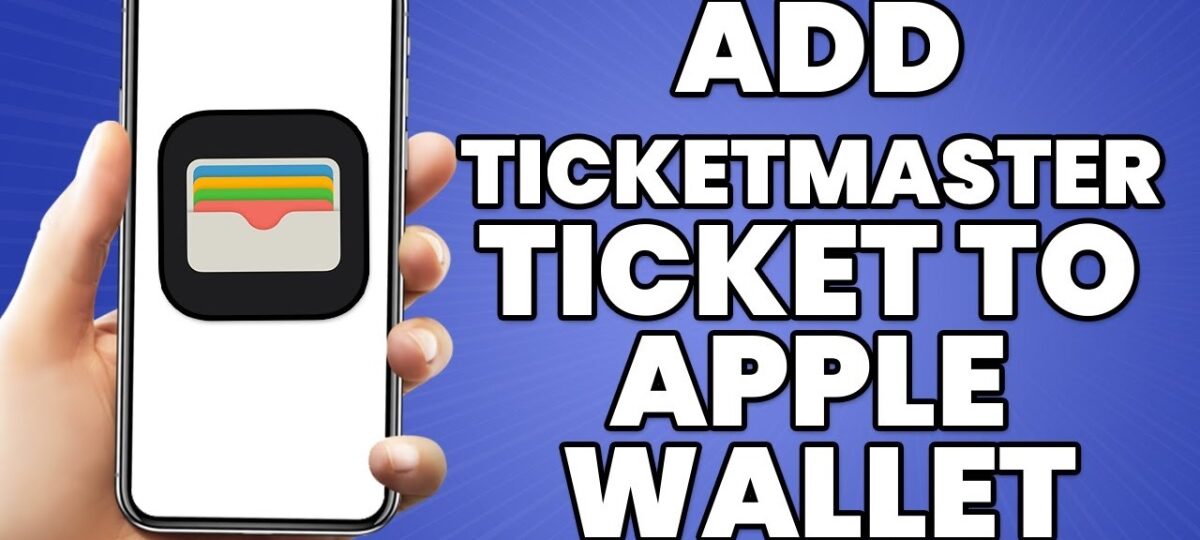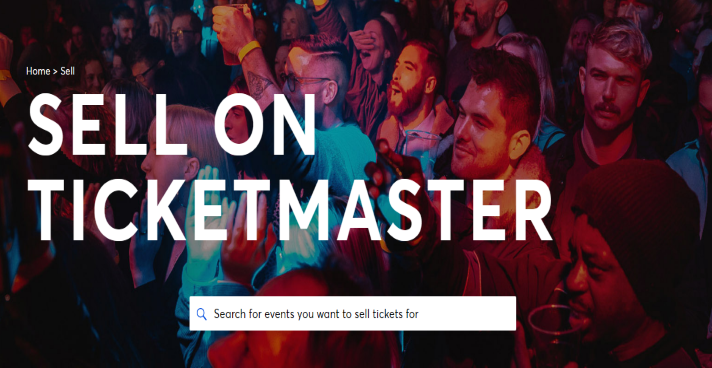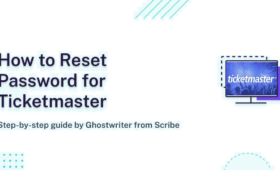Apple Wallet is a useful tool for storing and accessing numerous types of passes, such as boarding passes, coupons, loyalty cards, and event tickets. One of the most common questions that users have is how to add tickets to Apple Wallet from Ticketmaster. If you book tickets for live events through Ticketmaster, you can save them to your Apple Wallet on your iPhone or iPad. You can simply access your tickets this way without having to print them or open the Ticketmaster app.
If you want to share your tickets, you can transfer them to someone else’s Apple Wallet. We’ll show you how to add, transfer, and utilize your Ticketmaster tickets in Apple Wallet in this post.
How to Add Tickets to Apple Wallet from Ticketmaster
There are different ways for how to add tickets to Apple Wallet from Ticketmaster for digital tickets and for physical tickets. Here are the steps:
- Open the email or mobile app connected with the ticket on your iPhone or iPad for digital tickets. For example, if you buy concert tickets from Ticketmaster, you’ll receive an email confirmation as well as digital copies of your tickets. You can also open the Ticketmaster app and search for “My Events” or “My Tickets” to find digital versions of your tickets to add to your Wallet.
- Tap the Add to Apple Wallet button next to the ticket that you want to add. It has a wallet icon with multiple cards inside on a black background.
- Follow the on-screen prompts to finish adding the ticket to your Wallet. You might be prompted to set preferences for your ticket, including proximity alerts and the location of the event. If you have proximity alerts set, you can get a notification on your lock screen that shows your ticket when you are at the venue.
- For physical tickets, open the Camera app on your iPhone or iPad. You’ll use the camera app to scan the QR code or barcode on your physical ticket.
- Capture your ticket’s QR code or barcode. Set your ticket on a flat surface to take a picture of the barcode. If the ticket is supported in Wallet, like an event ticket or movie ticket, it will automatically be added to your Passes section of Wallet.
- Follow the on-screen prompts to add the ticket to your Wallet.
How to Put Ticketmaster Tickets In Apple Wallet
Here are the steps to learn how to put Ticketmaster tickets in Apple Wallet:
- Open the Ticketmaster app on your iPhone and sign in to your account.
- Tap on My Events and locate the event you want to add tickets for.
- Tap on the event to view the ticket and then tap on Add to Apple Wallet.
- Tap on Add when the prompt appears and confirm the addition.
- You can find your ticket in the Apple Wallet app and use it at the venue by holding it to the scanner.
How to Transfer Tickets on Ticketmaster to Apple Wallet
Acquire the knowledge of how to transfer tickets on Ticketmaster to Apple wallet and retrieve your tickets in your Apple Wallet by initiating the Wallet app and choosing the event card. You can also exhibit your tickets on the lock screen when you are proximate to the venue or when the event is commencing.
Transferring tickets on Ticketmaster to Apple Wallet is very simple and takes only a few steps. Here’s how:
- Open the Ticketmaster app on your iPhone and sign in to your account.
- Tap on “My Events” and select the event you want to transfer.
- Tap on “View Tickets” and then on the “Add to Wallet” button.
- You will see a confirmation message that your tickets have been transferred to your Apple Wallet.
How to put Ticketmaster tickets in Apple Wallet
If you want to know how to put Ticketmaster tickets in Apple Wallet, you can do easy steps with the Ticketmaster app on your iPhone. Here are the steps to follow:
- Open the Ticketmaster app and sign in to your account.
- Tap on “My Events” and select the event you want to put in your Apple Wallet.
- Tap on “View Tickets” and then on the “Add to Wallet” button.
- You will see a confirmation message that your tickets have been added to your Apple Wallet.
Why Can’t I Transfer My Ticketmaster Tickets to Apple Wallet?
These are a few reasons that some people say why I can’t transfer my Ticketmaster tickets to Apple Wallet:
- Your tickets are not compatible with Apple Wallet. Look for the “Add to Wallet” button on the Ticketmaster app to check.
- Your iPhone or the Ticketmaster app is not updated. Go to Settings > General > Software Update and App Store > Updates to check.
- Your internet connection is poor. Use a stable Wi-Fi or cellular network to transfer your tickets.
- Your Apple Wallet is full. Delete some cards that you don’t need by opening the Wallet app, tapping on the card, tapping on the “i” icon, and then tapping on “Remove Card”.
Wrapping Up
Apple Wallet is an app that lets you store and access your tickets for live events from Ticketmaster. You can add your tickets to Apple Wallet by using the Add to Apple Wallet button or by scanning the QR code or barcode on your ticket. You can also transfer your tickets to someone else’s Apple Wallet by using the Transfer Tickets option in the Ticketmaster app. To use your ticket in Apple Wallet, just open the Wallet app and hold your device near the scanner at the venue. However, some tickets may not work with Apple Wallet due to various reasons. In that case, you will have to use the original ticket or the Ticketmaster app.
For any queries or assistance, please contact the Ticketmaster helpline and speak to a real person who can help you with any issues or doubts on how to add tickets to Apple Wallet from Ticketmaster platform.