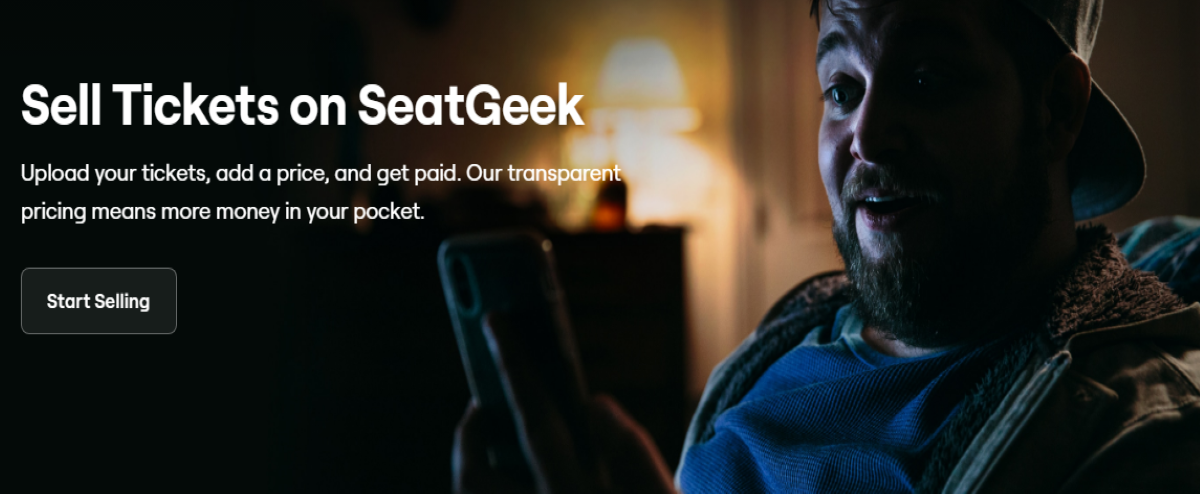SeatGeek is an online marketplace that connects buyers and sellers of event tickets. It is a popular platform for buying and selling tickets for concerts, sporting events, theater shows, and other live events. If you have extra tickets for an event or cannot attend an event that you have already purchased tickets for, SeatGeek is a great option to understand how to sell tickets on SeatGeek and recoup some of your investment.
How to Sell Tickets on SeatGeek Platform?
Selling tickets on SeatGeek is a simple process that can be completed in just a few minutes. We will show you how to sell tickets on SeatGeek in a few simple steps.
Step 1: Upload your tickets to your SeatGeek account
The first step to selling tickets on SeatGeek is to upload them to your SeatGeek account. It is only possible to sell tickets that have been added to your SeatGeek account. You can upload PDF tickets or screenshots of mobile tickets. To upload your tickets, follow these instructions:
- Log in to your SeatGeek account on the website or app.
- Click or tap the Upload Tickets button on the top right corner of the screen.
- Choose the file type of your tickets (PDF or mobile).
- Select the file from your device or take a screenshot of your mobile ticket.
- Confirm the event details and ticket information.
For certain events, a minimum ticket price may be mandatory when you list them for sale. In such cases, if you set a price that is too low, you will be notified about the minimum listing amount for your tickets.
Step 2: Visit the Tickets tab on the SeatGeek website or app
You can view the ticket details for a specific event and click or tap the Sell Tickets button. To do this, follow these instructions:
- Log in to your SeatGeek account on the website or app.
- Click or tap the Tickets tab on the navigation bar at the bottom of the screen.
- Find the event that you want to sell tickets for and click or tap on it.
- Click or tap the Sell Tickets button on the top right corner of the screen.
Step 3: Set the number of tickets that you want to sell and how they’re split
You can choose to sell all or some of your tickets, and you can split them into different groups if you want. For example, if you have four tickets in a row, you can sell them as two pairs or as four singles. To do this, follow these instructions:
- After clicking or tapping the Sell Tickets button, you will see a screen where you can set the number of tickets that you want to sell and how they’re split.
- Use the slider or buttons to adjust the number of tickets that you want to sell.
- Use the dropdown menu to choose how they’re split (all together, pairs, singles, etc.).
- Click or tap “Next.”
Step 4: Set your price or use the recommended price
You can set your own price for your tickets or use the suggested price based on the market demand and supply. The suggested price is calculated by SeatGeek using various factors, such as historical data, current listings, and expected demand. To do this, follow these instructions:
- After setting the number of tickets that you want to sell and how they’re split, you will see a screen where you can set your price or use the recommended price.
- Use the slider or buttons to adjust your price per ticket.
- You can also toggle between seeing your payout (the amount you will receive after fees) and your list price (the amount buyers will see).
- You can also see how your price compares to other listings for similar seats.
- If you want to use the recommended price, click or tap Use Suggested Price.
- Click or tap “Next.”
Step 5: List your tickets
Once you list your tickets, they will be available for buyers to purchase on the SeatGeek Marketplace. To do this, follow these instructions:
- After setting your price or using the recommended price, you will see a screen where you can review your listing details and confirm them.
- You can also choose whether you want to receive notifications about your listing status (such as when it sells) via email or text message.
- Click or tap List Tickets.
How to Resell Tickets on SeatGeek?
Reselling tickets on SeatGeek is also a straightforward process. If you have purchased tickets but are unable to attend the event, you can resell them on SeatGeek. Here’s how to resell tickets on SeatGeek:
- Log in to your SeatGeek account.
- Go to the “My Tickets” section and select the event for which you want to resell tickets.
- Click on “Sell” and enter the details of your tickets, such as the section, row, and seat numbers.
- Set the price for your tickets.
- Click on “List Tickets” to make your tickets available for sale.
SeatGeek will send you an email confirmation once your tickets are listed. You can also monitor the status of your tickets by logging into your account and going to the “My Tickets” section.
Selling Mobile Tickets on SeatGeek
SeatGeek allows you to sell and buy mobile tickets for events. Mobile tickets are convenient and easy to use. To sell mobile tickets on SeatGeek, you need to follow the same steps as selling regular tickets. However, you need to make sure that your tickets are mobile tickets and that they can be transferred to the buyer. To do this, you can check with the event organizer or ticket provider.
When selling mobile tickets on SeatGeek, you should also make sure that the buyer is able to access the tickets. To transfer mobile tickets, you need to go to the “My Tickets” section of your account, select the event, and click on “Transfer Tickets.” You can then enter the email address of the buyer and send them a link to accept the transfer of the tickets. Once the buyer has accepted the transfer, the tickets will be transferred to their account.
Best Way to Sell Concert Tickets on SeatGeek
To sell concert tickets on SeatGeek, you need to list your tickets at a competitive price. You should also make sure that your tickets are in demand by checking the SeatGeek marketplace. If there are already many tickets available for the same event, it may be more difficult to sell your tickets. In this case, you may need to lower your price to attract buyers.
When selling concert tickets on SeatGeek, you should also provide accurate information about the event and the tickets. This includes the date and time of the event, the location of the event, and the details of the tickets, such as the section, row, and seat numbers. You should also provide high-quality photos of the tickets to make them more attractive to buyers.
Another best way to sell concert tickets on SeatGeek is timing. You should try to list your tickets as early as possible to give buyers more time to purchase them. This is especially important for popular events that may sell out quickly.
Tips for Selling Tickets on SeatGeek
Here are some additional tips to help you sell tickets on SeatGeek:
- Price your tickets competitively: Make sure that your tickets are priced competitively to attract buyers. Use the Deal Score feature to determine the best price for your tickets.
- Provide accurate information: Make sure that you provide accurate information about the event and the tickets, including the date and time of the event, the location of the event, and the details of the tickets.
- Use high-quality photos: Use high-quality photos of the tickets to make them more attractive to buyers.
- List your tickets early: Try to list your tickets as early as possible to give buyers more time to purchase them.
- Monitor the market: Monitor the SeatGeek marketplace to see what other sellers are pricing their tickets at and adjust your prices accordingly.
Conclusion
Selling tickets on SeatGeek can be a great way to recoup your investment or make some extra money. The process is simple, and SeatGeek provides many tools to help you sell your tickets quickly and easily. If you face any doubts or difficulties during the process of selling your tickets on SeatGeek, do not hesitate to contact our customer care team via phone, + 1-(805) 706-7071 email, or live chat.